Gaining the ability to import your own transactions into Collaborator opens up a new level of autonomy and precision in managing your agreement earnings. This article is designed to walk you through the process, from obtaining access from your trading partner to successfully uploading your transaction data. By following these steps, you'll ensure that your earnings are calculated accurately, based on the data you provide.
Getting Started with Transaction Imports
The journey begins when your trading partner grants you access to Collaborator, enabling you to import transactions directly. This privilege allows for a more hands-on approach to managing your data and, ultimately, your earnings. The first step in this process involves downloading a template, which serves as the foundation for your data input. This template is specifically designed to streamline the upload process, ensuring that your data aligns perfectly with the system's requirements.
Preparing Your Data for Upload
Downloading the template will automatically progress you to the Upload step, which you can complete once you have populated the template using the guidance below.
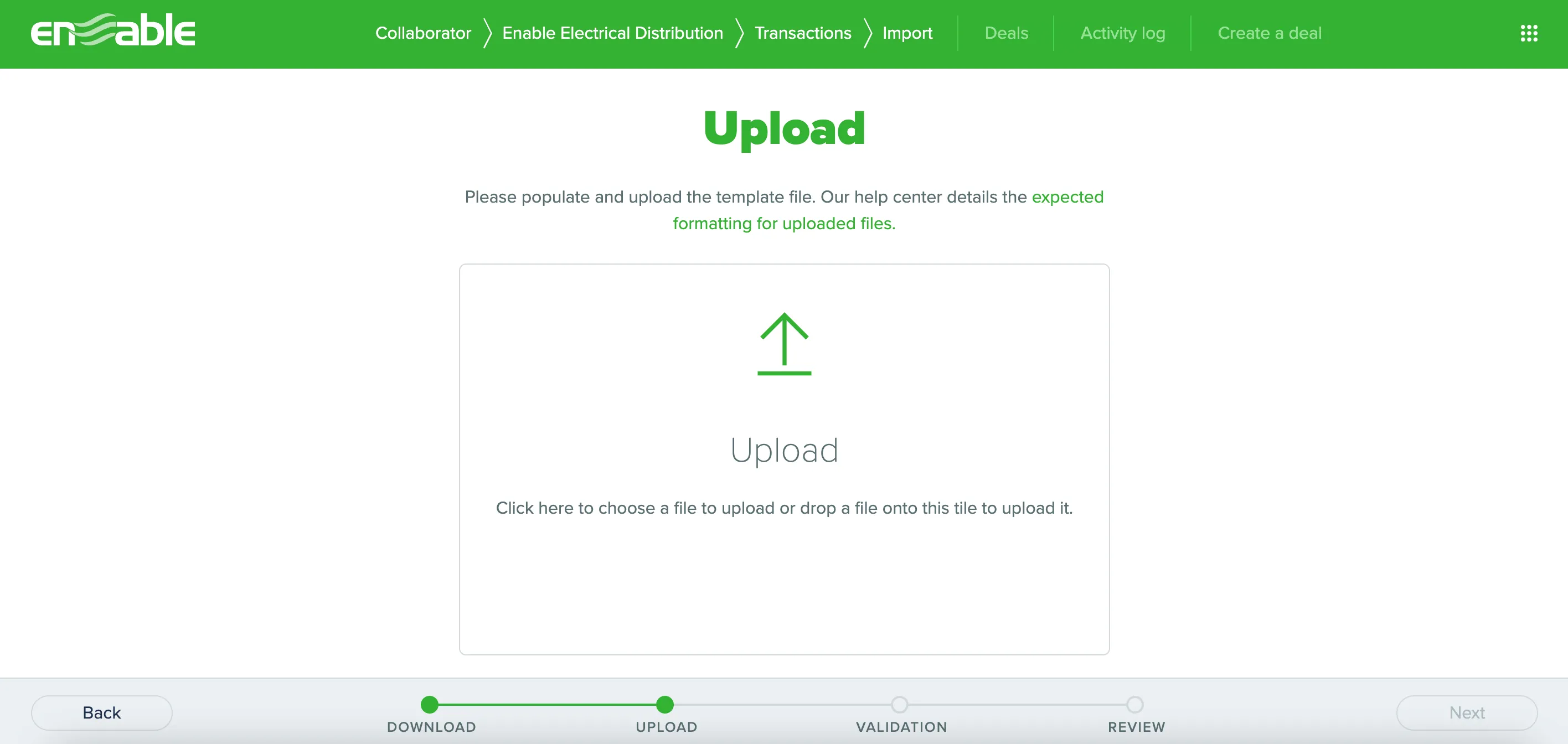
Tips
For a file to be uploaded successfully, the following verification steps must be passed:
- The file must be in CSV format.
- Data entered must follow the template format (as described below for trading program transactions or special pricing agreement transactions).
- Column headings must match the headings in the downloaded template. Columns cannot be removed or added to the template.
- Avoid trailing spaces and spaces before column entries.
- Each value must match the expected data type for that column.
- Mandatory columns must be populated for each transaction line.
Use the following guidance for how to populate the template for special pricing agreement transactions or how to populate the template for trading program transactions.
Populating The Template for Trading Program Transactions

Populate the template downloaded using the guidance below. The template that you download may look slightly different, but the structure will be the same as below. Remember: Don’t change the headings in your downloaded template.
- Date: (Mandatory) The date of the transaction, in the format YYYY-MM-DD, e.g. 2024-01-31 for 31st January 2024.
- Dimension columns: (Mandatory) The names of these columns will be based on setup by your trading partner. Refer to the data in Collaborator for a list of accepted references - click here to learn more.
- Units: (Mandatory) The total number of units for the transaction. Units can have no more than 4 decimal places.
- Value: (Mandatory) The total monetary transacted value of the transaction. A value can have no more than 2 decimal places.
- Order Reference: (Optional) This column can be left blank, however the column heading must be present.
- External Reference: (Optional) This column may appear, depending on the configuration of the trading partner you are importing transactions to.
- Partner Reference: (Optional) Your own reference for the transaction. This column can be left blank, however the column heading must be present.
- Agreement ID: (Optional) If this column appears, your trading partner has allowed you to submit advised earnings. Populate this column with the agreement reference this transaction line will earn support against.
- Advised Earnings: (Optional) If this column appears, your trading partner has allowed you to submit advised earnings. Enter the earnings you think you should be receiving. If Advised earnings is populated, then Agreement ID will be mandatory. Advised earnings can have no more than 2 decimal places.
- Delivery Reference: (Optional) This column can be left blank, however the column heading must be present.
- Invoice Reference: (Optional) This column can be left blank, however the column heading must be present.
Once you have populated the transactions template, either:
- Drag and drop the completed transactions file into the box in the Upload step, or;
- Click on the Upload box to browse your file selection to upload the completed transactions file.
Now wait for the Validation step to load.
Populating The Template for SPAs Transactions

Populate the template downloaded using the guidance below. The template that you download may look slightly different, but the structure will be the same as below. Remember: Don’t change the headings in your downloaded template.
- Date: (Mandatory) The date of the sale, in the format YYYY-MM-DD, e.g. 2024-01-31 for 31st January 2024.
- Branch: (Mandatory) The branch reference. Refer to the Branch data in Collaborator for a list of accepted references - click here to learn more.
- Delivery Type: (Mandatory) Enter either Distributor delivery if goods are sent to the end-customer from the distributor, or Direct if goods are sent to the end-customer directly from the manufacturer.
- Product: (Mandatory) The product reference. Refer to the Product data in Collaborator for a list of accepted references - click here to learn more.
- Partner: (Mandatory) The distributor/manufacturer reference.
- Units: (Mandatory) The total number of units for the sale. Units can have no more than 4 decimal places.
- Value: (Mandatory) The total monetary transacted value of the sale. A value can have no more than 2 decimal places.
- Order Reference: (Optional) This column can be left blank, however, the column heading must be present.
- External Reference: (Optional) This column may appear, depending on the configuration of the trading partner you are importing transactions to.
- Partner Reference: (Optional) Your own reference for the transaction. This column can be left blank, however, the column heading must be present.
- Agreement ID: (Optional) If this column appears, your trading partner has allowed you to submit advised earnings. Populate this column with the agreement reference this transaction line will earn support against.
- Advised Earnings: (Optional) If this column appears, your trading partner has allowed you to submit advised earnings. Enter the earnings you think you should be receiving. If Advised earnings is populated, then Agreement ID will be mandatory. Advised earnings can have no more than 2 decimal places.
- Delivery Reference: (Optional) This column can be left blank, however, the column heading must be present.
- Invoice Reference: (Optional) This column can be left blank, however, the column heading must be present.
Uploading Your Data
Once you have populated the transactions template, either:
- Drag and drop the completed transactions file into the box in the Upload step, or;
- Click on the Upload box to browse your file selection to upload the completed transactions file.
Now wait for the Validation step to load.

.svg)









%201.svg)



